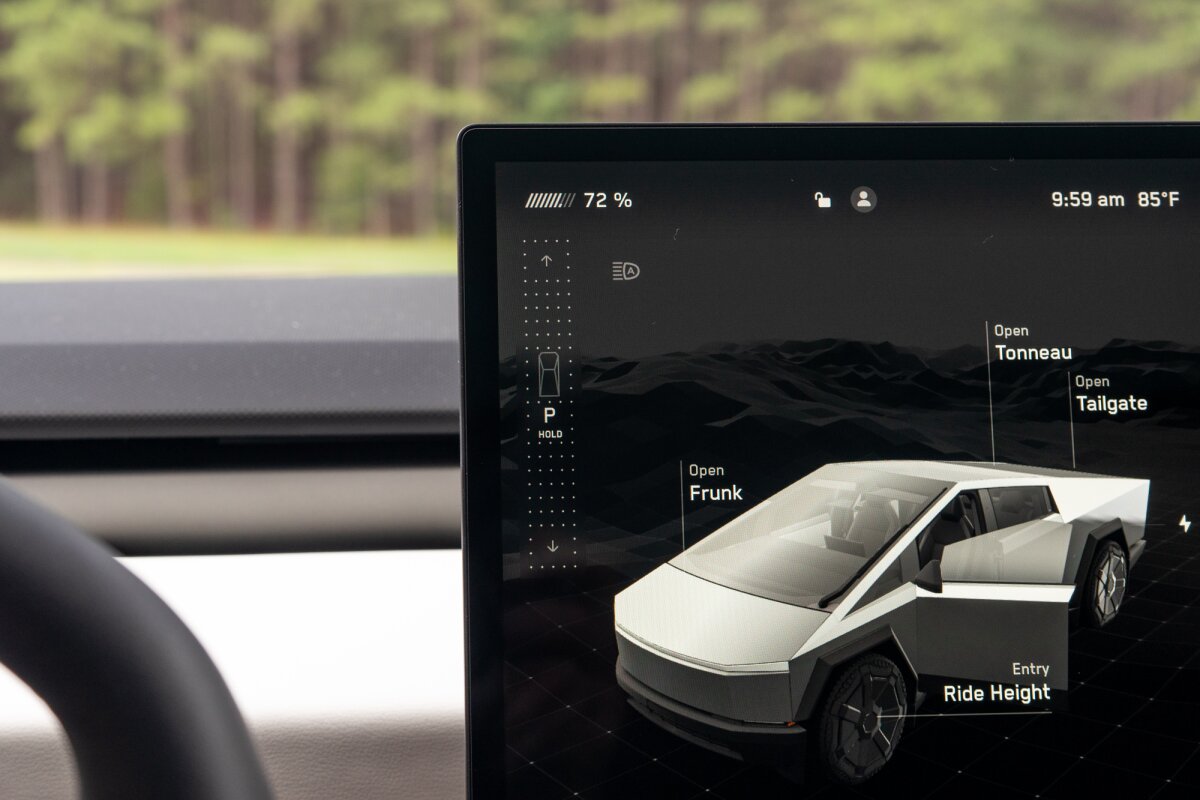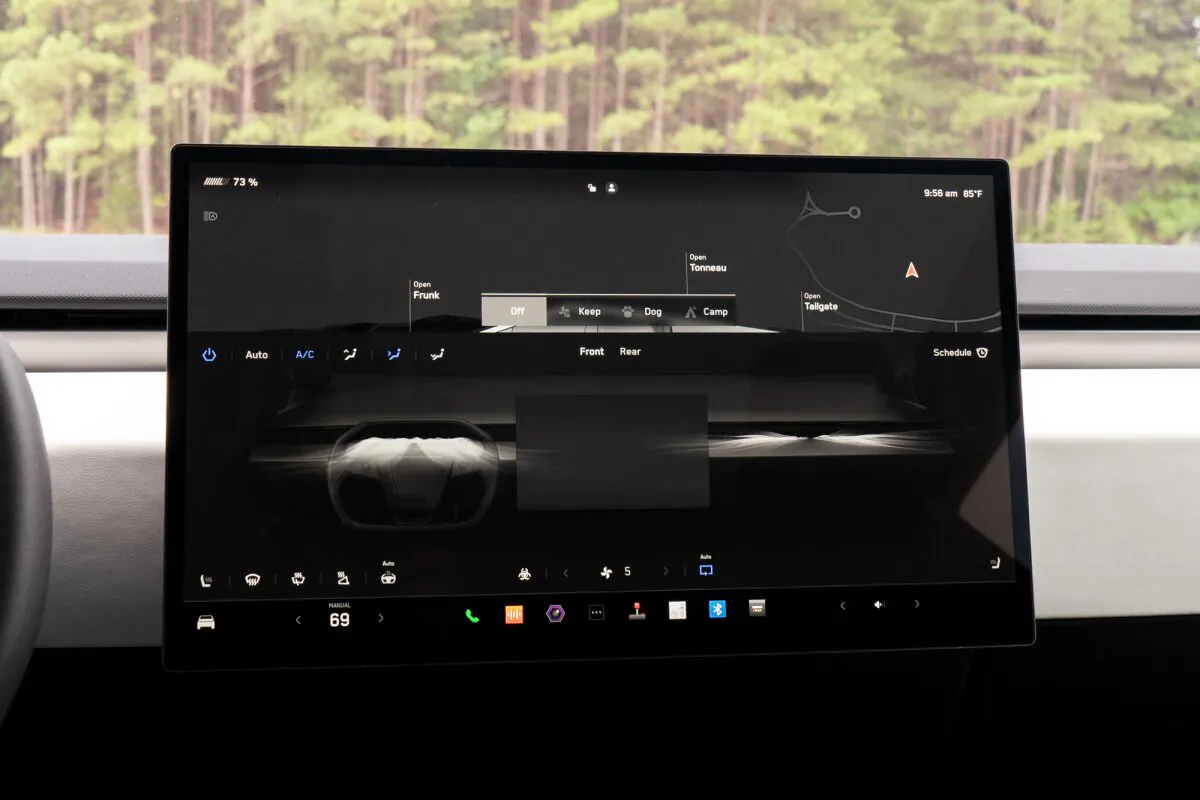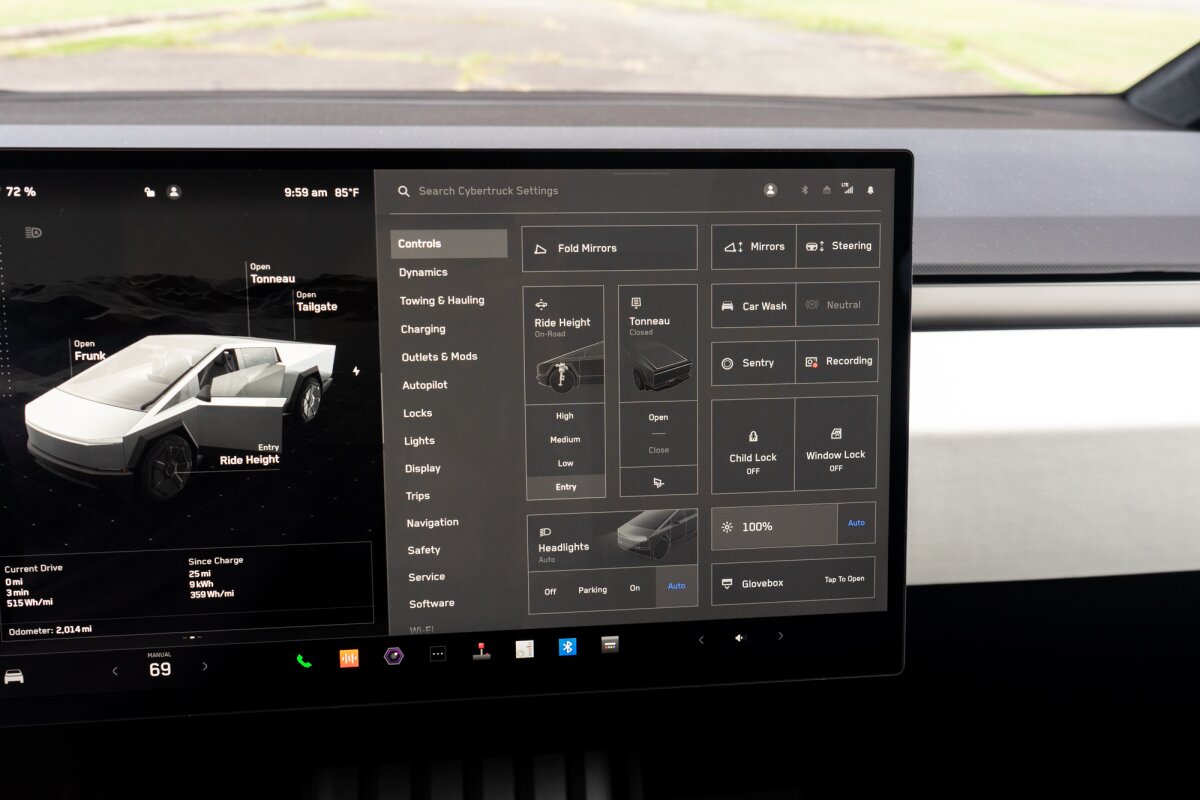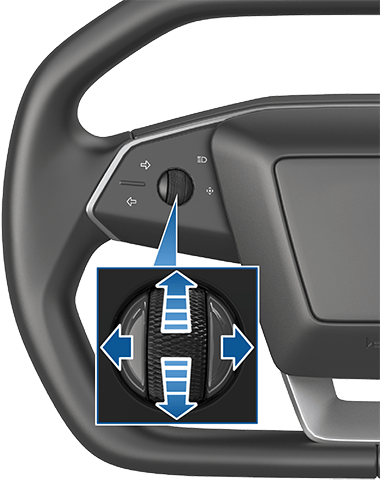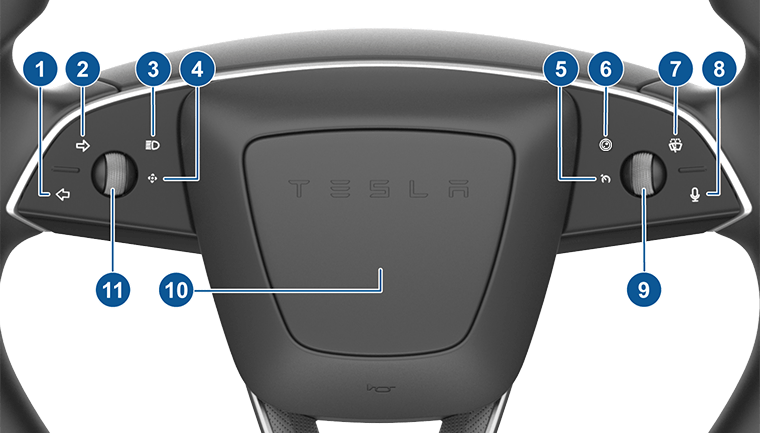Step inside the Tesla Cybertruck interior, and you’ll see it’s built for both toughness and comfort. From the driver’s seat to the back row, everything feels bold, futuristic, and thoughtfully designed. Tesla didn’t just focus on power—they made sure the inside of the Cybertruck is just as impressive as the outside.
Whether you’re exploring high-tech Tesla Cybertruck interior features like the rear touchscreen, checking out the smart storage areas, or using your phone as a key, the 2025 Tesla Cybertruck makes everyday driving easier. It’s not just about getting from one place to another—it’s about enjoying the ride with convenience, safety, and style.
- Detailed Overview: Tesla Cybertruck Interior
- 2025 Tesla Cybertruck Interior Features
- Tesla Cybertruck Touchscreen: Full Guide for Features & Controls
- Cargo Bed Outlets
- Tesla Cybertruck Interior Electronics
- Voice Commands
- Doors
- Opening Doors Without Power
- Lane Assist
- Steering Wheel
- Cameras
- Tesla Cybertruck Lights
- Adjusting the Front and Rear Vents
- Shifting the Cybertruck
- Windows and Sun Visors
- Braking and Stopping
- On-Road Drive Modes
- Keys
- Tesla Cybertruck Interior Storage
- Glovebox
- 2025 Tesla Cybertruck Interior Photos of Extra's
- Design & Extra Features: Inside Cybertruck
- Final Thoughts:
- 2025 New Tesla Cybertruck Interior Pictures & Video
Detailed Overview: Tesla Cybertruck Interior
The Tesla Cybertruck interior is clean, modern, and smart. A big screen in the middle controls almost everything, like music, maps, and air settings. The steering wheel has scroll buttons and a horn in the center. You can open doors with a button and roll windows up and down with simple switches.
In the back, there’s another screen for passengers. They can control the air, charge phones with USB-C ports, and even plug in things using a normal home outlet. There are also cup holders and a button to open the door if there’s no power.
Tesla also added smart safety Tesla Cybertruck interior features. There’s a camera inside, warning lights for blind spots, and a radar to check if someone is left in the truck.
In this post, we’ll focus on the most important parts of the Tesla Cybertruck interior. You’ll learn about the main touchscreen, steering buttons, door open Tesla Cybertruck interior features, air vents, and window controls. We’ll also cover safety tools like the cabin camera, blind spot lights, and manual door release. In the back, we’ll look at the rear screen, charging ports, outlet, and cup holders.
2025 Tesla Cybertruck Interior Features
The 2025 Tesla Cybertruck interior comes with smart and useful Tesla Cybertruck interior features. It has a large touchscreen in the center, buttons on the steering wheel, and clean controls for doors and windows. You’ll also find air vents in the front and back, wireless phone chargers, and lots of storage. Tesla added safety tools like a cabin camera, blind spot lights, and emergency door releases. Everything inside is made to be simple, strong, and ready for the future.
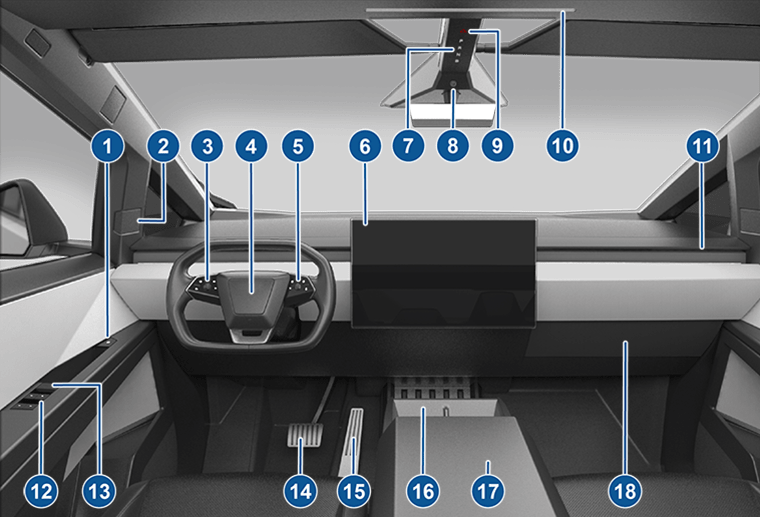

Smart Touchscreens for Front and Rear

The Tesla Cybertruck interior comes with a large 18.5-inch touchscreen right in the center of the dashboard. This screen controls almost everything — from maps to music, air conditioning, lights, and more. It keeps the cabin simple by replacing many physical buttons. For rear passengers, there’s also a 9.4-inch touchscreen so that they can control their climate and entertainment.

Simple and Safe Driving Controls


The steering wheel has two scroll buttons that make it easy to control volume, drive settings, and more without taking your hands off the wheel. The horn is placed in the center like usual. Instead of stalks, many functions like signals and wipers are handled through the touchscreen or small buttons. Tesla also includes blind spot warning lights and a cabin camera to keep you safe while driving.
Comfort Features and Air Vents

The air vents in the Cyber truck inside are thin and built into the dash, giving the Tesla Cybertruck interior a smooth, modern look. You can adjust the airflow for both front and rear passengers using the screen. The truck also has power window switches, cabin lights, and climate zones for better comfort. Rear passengers get their own vents and heated seat options.
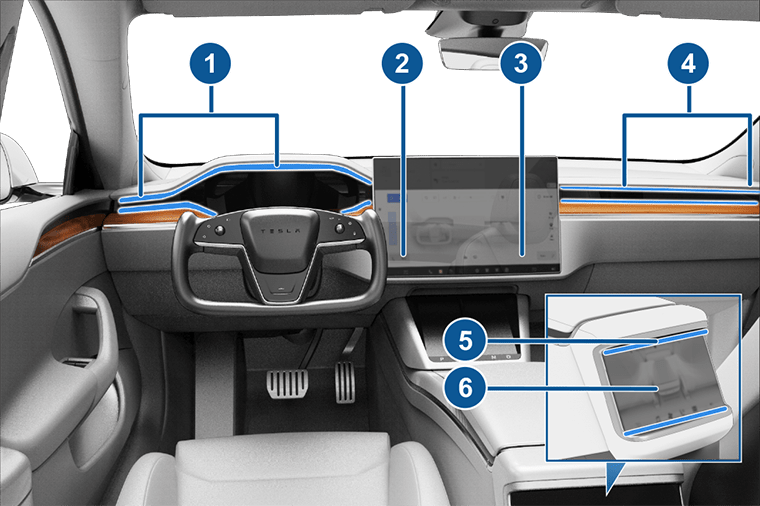
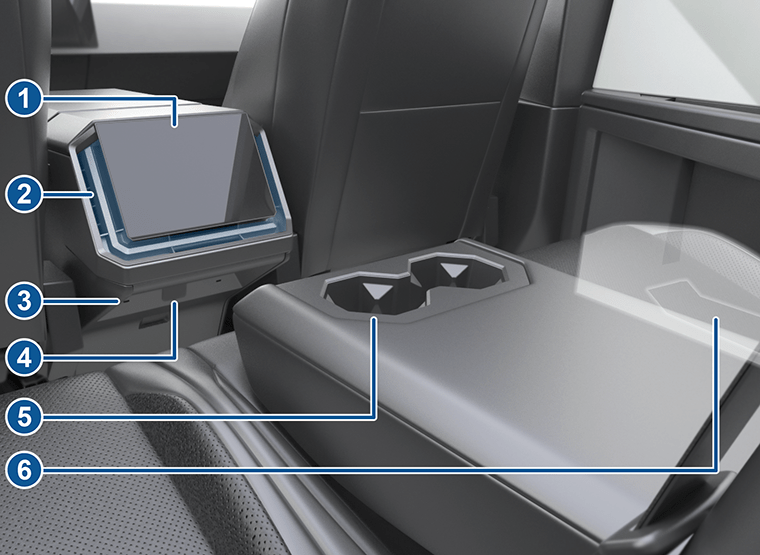
Charging, Emergency Access, and Storage

The Tesla Cybertruck interior comes with wireless phone chargers in the front and USB-C ports for both front and rear passengers. There’s also a 120V outlet in the back, which is great for tools or small devices. Storage includes a center console and a glovebox. For safety, there are manual door releases in case of power loss, hazard light buttons, and even a rear door mechanical release.
Tesla Cybertruck Touchscreen: Full Guide for Features & Controls
The Tesla Cybertruck’s interior touchscreen is like the main brain of the truck. You can control almost everything from here, like music, air conditioning, maps, lights, and even how the truck drives. It’s easy to use and makes the whole experience feel modern and smooth. But remember, never use it while driving unless it’s safe. Tesla also lets you use your voice to control many things, so your eyes can stay on the road.
The touchscreen also shows you important updates while you’re driving, like your speed, alerts, and which doors are open. You can swipe, tap, or even hold on some icons to explore more Tesla Cybertruck interior features. There’s also a special area at the bottom where you can add your favorite apps for quick access, like seat warmers or music. If anything ever goes wrong with the screen, you can restart it easily by holding both scroll buttons on the steering wheel.
All-in-One Control Center

The touchscreen replaces old buttons. You can change your cabin temperature, turn lights on, check your tire pressure, or even open the front trunk—just by touching the screen. There’s even a drive mode strip that lets you switch between Park, Reverse, and Drive. If you prefer, you can also speak voice commands to make it all hands-free.
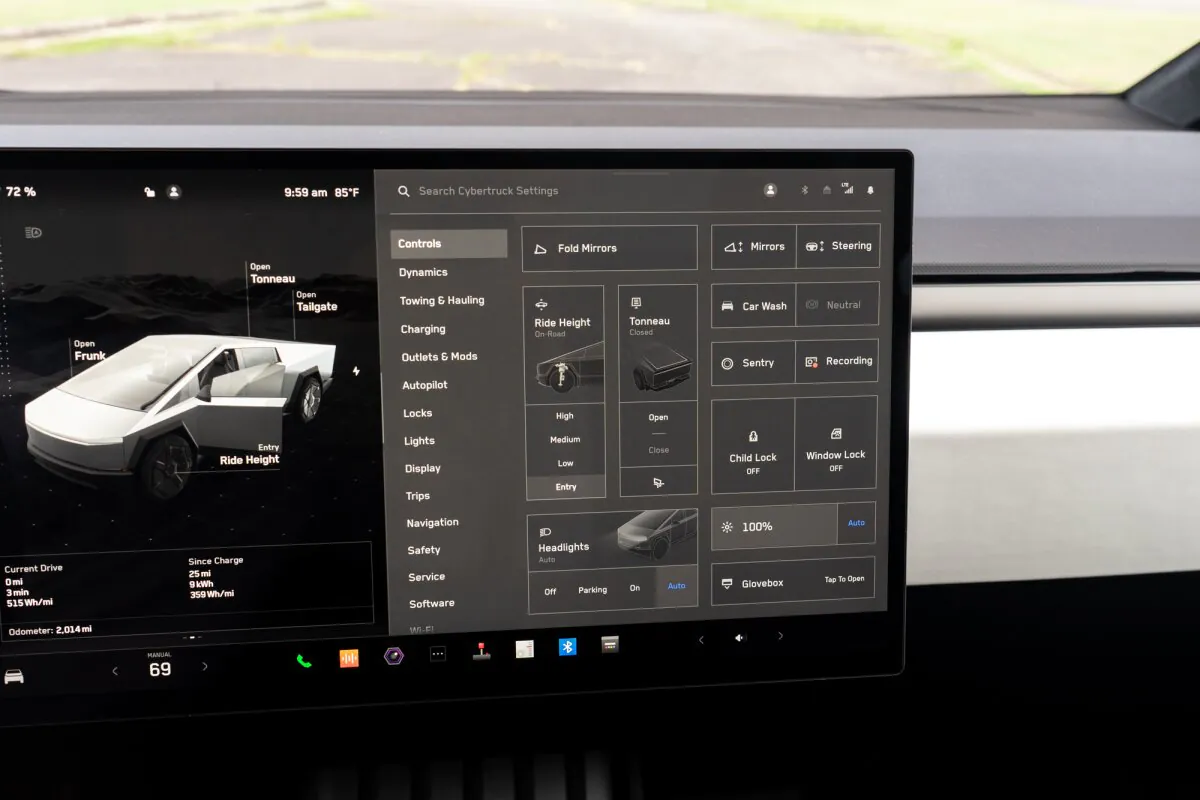

Rear Touchscreen for Passengers

People sitting in the back also get their screen. They can change the temperature, adjust seat heaters, watch videos, listen to music, or play games. You can connect Bluetooth headphones, too. And if you're the driver, you can lock or control the back screen from the front touchscreen.
Customize It Your Way

Tesla lets you add your favorite apps to the screen’s bottom bar for quick access. You can drag and drop apps, like seat heaters or defrosters, so they’re right where you want them. You can also change the screen's brightness, turn on night mode, or choose to see miles or kilometers. It’s super flexible for every driver.
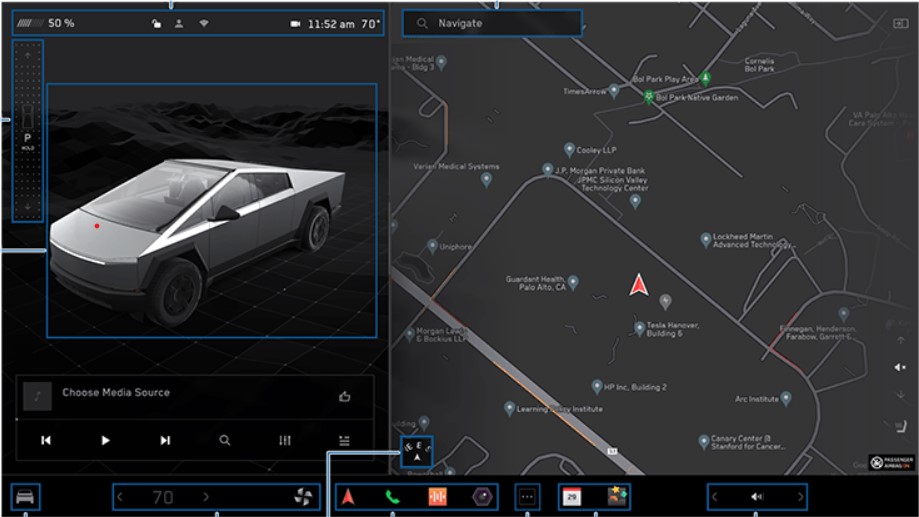

Small Things That Matter

The touchscreen also shows important alerts and messages, like if someone’s seatbelt is off or if there’s a phone call. It even shows the weather and air quality. If something goes wrong, you can restart the screen easily by pressing two buttons on the steering wheel. Just make sure the truck is in Park before doing that.
Cargo Bed Outlets
The Tesla Cybertruck interior comes with three AC outlets in the cargo bed — two 120V and one 240V, perfect for powering tools, lights, or even camping gear.

Power & Limits
The 120V outlets share a 20A limit, and the 240V outlet supports up to 40A.
You can draw power from both the cabin and cargo bed at the same time (max 40A combined).
If too many devices are plugged in at once, power may be reduced or temporarily stop.

Turning Outlets On
Use the touchscreen (Controls > Outlets & Mods) or the Tesla app to enable power.
The display shows how much power is being used.
If you want power to stay on even when you’re not inside the Tesla Cybertruck interior, enable “Keep Outlets On” (lasts up to 12 hours or until the battery drops below 5%).

CyberTent Mode
Camping with your Tesla Truck? CyberTent Mode makes it easy by:
Keeping outlets on for power all night
Leveling the suspension for better sleep
Opening and locking the tonneau cover
Turning off walk-away locking so you stay in control
Perfect for a cozy and powered-up night outdoors.

Stay Safe
Keep outlets dry and covered when not in use.
Don’t plug in anything that exceeds the rated limits.
Outlets may stop working in extreme cold, during AC charging, or if the battery is too low.
Each outlet has built-in safety Tesla Cybertruck interior features like GFCI and overcurrent protection.

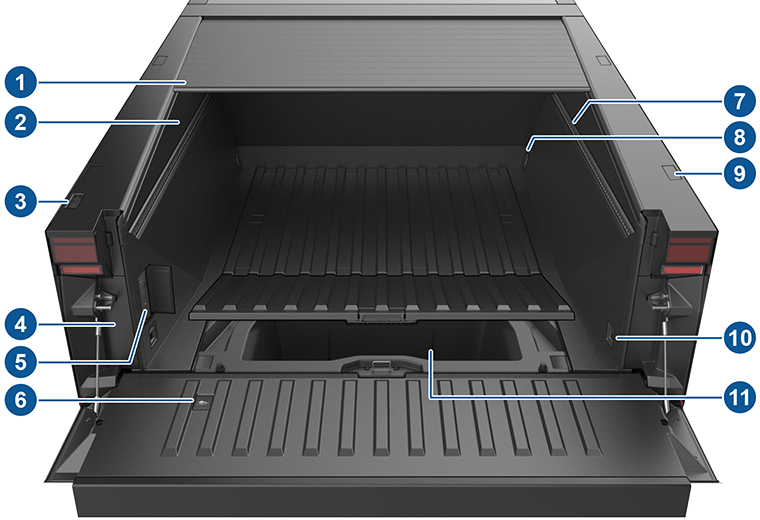





Tesla Cybertruck Interior Electronics
The Tesla Cybertruck interior has useful tech inside to keep you powered up, connected, and charged on the go.

USB & Power Outlets
The Tesla Cybertruck interior has 4 USB-C ports and 1 USB-A port:
One USB-C in the front center console
Two USB-C ports below the rear touchscreen
One USB-A in the glovebox (used for media and dashcam footage)
There are also two 120V power outlets inside the Tesla Cybertruck interior cabin—one in the front console and one below the rear screen. They share a 20A max and are great for small electronics.
“Use the touchscreen (Controls > Outlets & Mods) to turn them on. Power may be reduced if many devices are used at once.”

Wireless Phone Charging
Two 15W wireless chargers are built into the front console. Just place your Qi-enabled phone on the pad — no cables needed.
“Make sure nothing (like coins or credit cards) is between the phone and the charger.”
Voice Commands
You can control many Tesla Cybertruck interior features in your Tesla Cybertruck interior just by speaking. Press and hold the mic button on the right side of the steering wheel, wait for the chime, then say what you want.

Power & Limits
Use your voice to:
Adjust climate (like “make it cooler” or “turn on seat heater”)
Change the wiper speed
Lock or unlock the doors
Open the glovebox or charge port
Start or stop charging
Navigate to places (like “Navigate to Starbucks”)
Call or text contacts
Play music or control volume
Open apps like Toybox or Theater
“Some Tesla Cybertruck interior features only work when your truck is in Park, like Dog Mode or Sentry Mode.”

Privacy Note
Tesla saves text versions of your voice commands to help improve accuracy, but it doesn’t record your actual voice or store personal info like names or addresses.

Doors
Unlocking from Outside
Cybertruck unlocks when you walk up with your phone key. Press the small button next to the door to open it. You can also use the Tesla app to unlock.
Opening from Tesla Cybertruck Interior
Press the button on the inside handle to open the door. Turn on Child Lock to keep kids from opening the back doors.
Locking the Doors
Tap the lock icon on the screen to lock or unlock all doors. The Cybertruck also auto-locks when driving starts.
Walk-Away Lock
When you walk away with your phone key, the truck can lock itself. You can turn this on or off in the settings.
Door Alerts
Cybertruck can send phone alerts if a door, window, or frunk is left open.
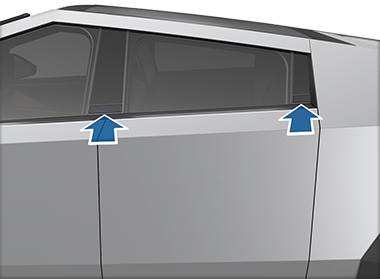
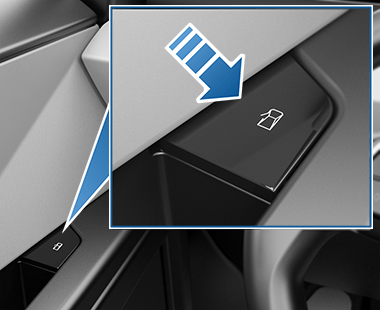
Opening Doors Without Power
If you are in the Tesla Cybertruck interior and the Cybertruck loses low-voltage power, the regular door buttons won’t work. Use the manual releases only in this case (never while driving).
Front Doors: Pull up the manual release near the window switches.
Rear Doors:
Remove the rubber mat from the door pocket.
Pull back the plastic flap (if there is one).
Find and pull the emergency release cable.
“Manual releases are for emergencies only—use the buttons when power is available.”
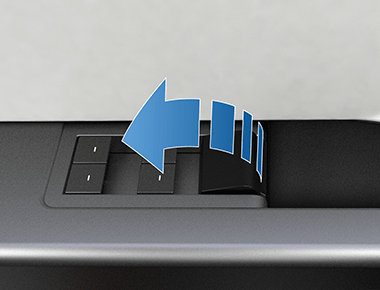
Lane Assist
Lane Assist helps Cybertruck stay in its lane and alerts you if you’re drifting or if there’s a vehicle in your blind spot. It uses cameras to monitor road lines and nearby traffic, but you must stay alert and in control at all times.
Lane Departure Warning
If Cybertruck starts drifting out of lane without a turn signal, it will show a warning or make steering wheel vibrate. This works best at speeds between 40 and 90 mph.
Blind Spot Camera
When you turn on the signal, a camera view appears on the screen showing the side of your truck. You can move this camera view to different spots on the touchscreen.
Blind Spot Alerts
If a vehicle is in your blind spot, a red light shows near the front speakers. If you try to turn, it blinks quickly. You can also enable a sound alert.
Limitations
Lane Assist may not work properly in bad weather, poor lighting, or if the cameras are dirty. Always check your mirrors and surroundings yourself.

Steering Wheel
The Cybertruck’s steering wheel is simple but powerful. It gives you quick access to many Tesla Cybertruck interior features without needing extra buttons.
Cameras
The Tesla Cybertruck interior comes with several cameras to help you see around the truck. Most of these cameras are visible on the touchscreen and help with parking, driving, and Tesla Cybertruck interior features for safety.
Camera Locations and Views
There are cameras on the front, sides, rear, and even inside the cabin in the Tesla Cybertruck interior. You can see camera feeds on the touchscreen using the Camera app or the camera button on the steering wheel. You can switch between front, rear, and side views easily by swiping.
Cleaning and Calibration
To keep the cameras working well, make sure the lenses are clean and clear. You can use the built-in sprayer for the front camera. Cameras may need to be calibrated after repairs or software updates—this happens automatically while driving.
Rear and Front Cameras
The rear camera turns on automatically when you shift into reverse. It shows guiding lines to help you park. The front camera helps when pulling forward into tight spaces and can be viewed at any time through the app.
Cabin Camera
The cabin camera is above the rearview mirror and watches the driver to check for attentiveness. It also helps with Tesla Cybertruck interior safety features like Forward Collision Warning and can be viewed remotely with the Tesla app (if enabled).

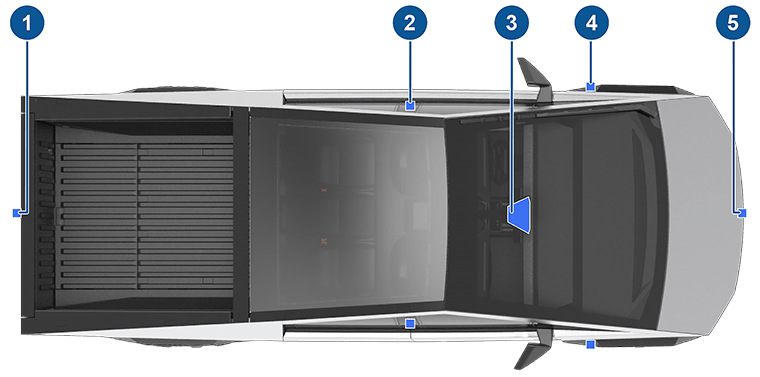


Tesla Cybertruck Lights
The Cybertruck’s lights turn on and off automatically based on what you’re doing, such as unlocking the doors, parking, or shifting gears.
Tesla Cybertruck Interior Lights
Dome Lights: Turn on when you unlock, park, or open a door. You can press them to turn on/off manually.
Ambient & Accent Lights: Glow softly inside the cabin. You can adjust brightness, color, and when they turn on.
Footwell Lights: Light up the floor area when headlights are on or when entering/exiting.
Headlight Controls
Use the touchscreen or steering wheel button to turn lights On, Off, or Auto.
Auto High Beam dims lights when it detects other cars.
Headlights After Exit keeps lights on briefly after parking.
Turn Signals & Hazards
Turn signals auto-cancel after a turn or lane change.
Hazard lights can be turned on from the overhead console or activate after a crash.
Light Care
- It’s normal to see condensation in lights after cold or wet weather. If it blocks visibility, book service using the Tesla app.


Adjusting the Front and Rear Vents
The Tesla Cybertruck interior features a wide, horizontal front vent across the dashboard and additional vents at the rear console for backseat passengers.
Touchscreen Controls
Use the front and rear touchscreens to aim the airflow exactly where you want it.
Tap the radiating air waves on the screen to adjust the air direction.
You can split the airflow into two streams or keep it focused in one direction.
Turning Off a Vent
Front passengers can turn off their side vent by pressing and holding the air icon.
Tap it again to turn the airflow back on.
Cabin Air Filter
Cybertruck uses a HEPA filter to keep out dust, pollen, and other particles.
It needs regular replacement to stay effective (check service schedule).
Shifting the Cybertruck
The Tesla Cybertruck lets you shift gears in smart and simple ways. You can use the touchscreen and overhead buttons or let the truck auto-select Drive or Reverse for you. Here’s how each method works:
Shift Using the Touchscreen
When parked, press the brake to show the drive strip on the touchscreen. Swipe up for Drive, swipe down for Reverse, or tap the strip to go into Park. The current gear always shows on the screen. You can swipe from the left edge to bring back the gear strip if it hides while driving. If the screen fails, overhead buttons become active.
Auto Shift from Park Feature
Auto Shift is a beta feature that lets Cybertruck pick Drive or Reverse for you. It works when you're buckled in, the brake is pressed, and the doors are closed. If needed, you can override it by using the touchscreen. Always confirm the mode before driving. This feature won’t work in Valet Mode or if cameras are blocked.
Overhead Console and Tow Mode
If the touchscreen doesn’t work, you can use overhead buttons labeled P, R, N, and D. These light up when active. Press both scroll buttons on the steering wheel to activate the console if needed. For towing, you can keep the truck in Neutral by entering Tow Mode through the Service menu.
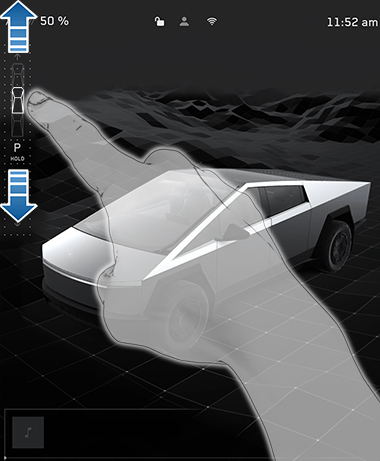
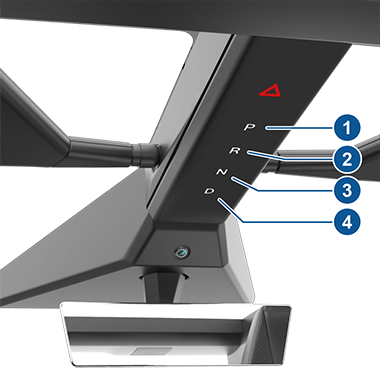
Windows and Sun Visors
Using the Windows
Cybertruck windows lower slightly when doors open or close — this helps prevent damage. Use the switches on the driver’s door to raise or lower each window. Press fully for auto open/close or gently for partial movement.
Rear Window Lock
You can lock the rear windows from the touchscreen (Controls > Locks > Window Lock), which is useful when kids are in the back.
Window Calibration
If a window isn’t working right, fully raise → lower → raise it again using the driver’s switch to recalibrate.
UV Glass & Sun Visors
All glass in the Cybertruck blocks most UV rays. Use the flip-down visors for shade, and each visor has a built-in mirror with lights.
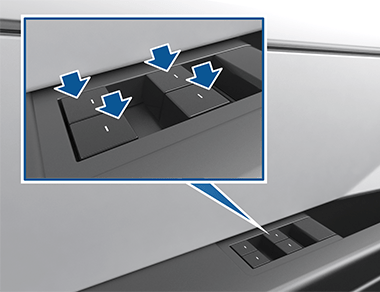
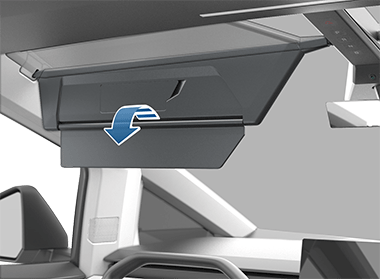
Braking and Stopping
The Cybertruck uses a mix of smart systems to help you stop safely—whether you’re driving on dry roads or dealing with rain, snow, or emergencies. Here’s how it all works:
How the Brakes Work
The Cybertruck uses an anti-lock braking system (ABS) to stop the wheels from locking during hard braking. If you feel a pulsing in the pedal, that’s just ABS doing its job. Warnings may show on the touchscreen if there’s a brake issue. If that happens, drive carefully and contact Tesla.
There’s also emergency braking that helps you stop fast. Just press hard on the brake and hold it—don’t pump. If needed, you can also press and hold the Park button to slow the vehicle if the normal brakes don’t work.
Regenerative Braking
When you lift your foot off the accelerator, Cybertruck slows down on its own and sends energy back to the battery. This helps increase your driving range.
The strength of this braking may change depending on the battery’s temperature or charge level. To keep braking consistent, you can turn on a setting that adds regular brake force when regen is limited.
Parking and Holding
When Cybertruck comes to a full stop, Vehicle Hold keeps it in place without you holding the brake pedal. It’s helpful in traffic or on hills. After 10 minutes of stopping, it shifts into Park automatically.
The parking brake turns on by itself when you shift into Park. You can also turn it on or off manually from the Tesla Cybertruck interior touchscreen. If there’s a power loss, you’ll need to jump-start the vehicle to release the parking brake.
Brake Care and Warnings
Brake pads have built-in wear indicators that make a squealing sound when they need replacement. Tesla recommends inspecting and cleaning the brakes every 12,500 miles, especially in winter areas.
Also, systems like brake disc wiping, hydraulic boost, and fade compensation help the brakes work better in wet or extreme conditions—but they’re not a replacement for careful driving.
On-Road Drive Modes
The Tesla Cybertruck’s interior lets you choose how it drives on regular roads. Go to Controls > Dynamics to pick the mode that best fits your style.
Drive Mode Options
Comfort—Smooth and relaxed. Balances comfort, range, and handling.
Sport—Snappier acceleration and tighter handling.
Custom—Mix and match your own settings.
Beast Mode—Maximum performance (if equipped). Follow the on-screen steps to activate it.
You can also enable:
Auto Shift out of Park—Moves out of Park automatically.
Auto Lower—Lowers ride height at high speeds for better performance.
Customization Settings
| Setting | Options | What It Does |
|---|---|---|
| Acceleration | Chill/Standard | Chill gives smooth takeoffs; Standard feels more powerful. |
| Ride & Handling | Relaxed/Focused | Relaxed is softer; focused feels sportier and more direct. |
| Preferred Ride Height | Lower/Higher | Lower helps with efficiency; higher adds comfort on bumps. |
“Caution: Avoid using locking differentials on regular roads—they’re for off-road use only and can damage the vehicle if misused.”
Keys
Cybertruck supports up to 19 keys total — including phone keys and key cards. Tesla gives you two key cards, but you can also set up your smartphone or Apple Watch as a key using Bluetooth. Always keep at least one working key with you!
Phone Key
Your smartphone can act as a key via Bluetooth:
Unlocks/locks automatically when you approach or walk away.
Must be set up through the Tesla mobile app and paired while near the vehicle.
Once paired, it works without internet, but Bluetooth must be on and the phone must have battery.
Be careful: if you leave your phone in the truck, it may stay unlocked.
“Tip: Never leave your phone key inside the Cybertruck with Bluetooth turned on — it’s like leaving your keys in the car.”
Key Card
Tesla key cards:
Work by tapping against the driver’s side door pillar to lock/unlock.
It must be held near the center console to start the truck.
Do not support auto-locking like phone keys.
Great backup if your phone dies or is lost.
Managing Keys
See your keys under Controls > Locks on the touchscreen.
Add or remove keys from the touchscreen or Tesla app.
You’ll need a working key card to confirm any changes.
If you lose all your keys, contact Tesla Service for help.
“You can also rename keys, share access, and pair a card with multiple Teslas.”
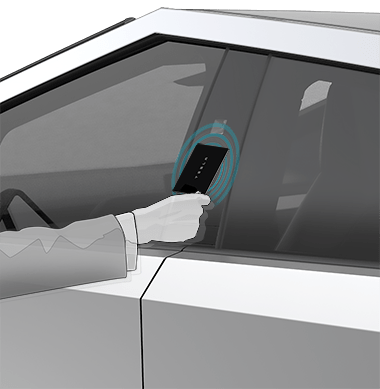
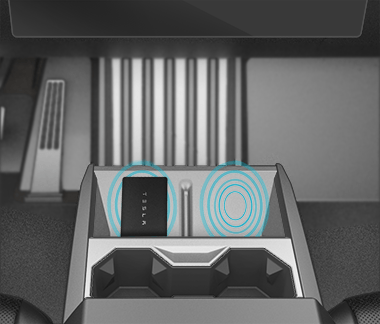


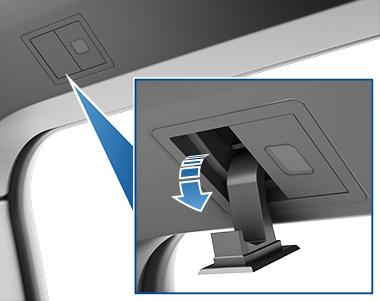
Tesla Cybertruck Interior Storage
The Tesla Cybertruck interior has several spots inside where you can store your things.
Center Console
The Tesla Cybertruck interior front center console has cup holders, USB-C ports, a 120V outlet, and a wireless phone charger. There's also a storage compartment you can open by lifting the cover.
Rear Console
The back seat has a fold-down armrest in the middle with two cup holders. Pull the loop to lower it, and push it back up to lock it into place.
Rear Seat Storage
You can flip up the rear seat cushions to make more room for cargo. Just pull the tab and lift the seat. To put it back down, press it while pulling the tab again.
Seat Pockets & Door Storage
There are pockets on the back of the front seats for small items. You’ll also find storage areas inside each door panel.
Coat Hangers
Above the back seats, there are coat hangers on both sides. Just press them to pop them out or push them back in.
Glovebox
The glovebox is a small storage space on the front passenger side. You can open it by tapping Controls > Glovebox on the screen or by using a voice command.
If you want to keep it secure, you can set a 4-digit PIN. The glovebox will also lock by itself when you lock the truck, walk away with your phone key, or turn on Valet Mode.
“Always keep it closed while driving to stay safe.”
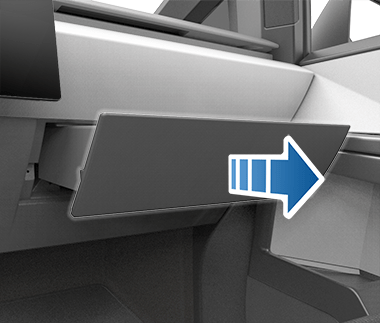
2025 Tesla Cybertruck Interior Photos of Extra's
- The touchscreen software is designed to control its important features, offering navigation, Tesla Cybertruck interior features, and car settings. Its large touchscreen is also intended for your enjoyment.
- It has super-powerful air conditioning that makes the experience feel much better.
- There is a lot of space under the seats and in the center console, including the storage compartment.






Tesla Cybertruck interior has also a touchscreen for passengers who sit in the back seats and want to watch different movies or dramas. All seats are adjustable and best for 5 adults but if you are 6 people then also don’t worry, you can use its front bench style sheet option. After exploring all things, we can say that it’s the perfect car for a family because its payload capacity is also superb.
Design & Extra Features: Inside Cybertruck
In 2025, the Tesla Cybertruck interior is futuristic and minimalist. Here is all the information you need to know:
Design and Layout:
- The dashboard is straightforward and simply designed as compared to other luxury cars.
- An 18.5-inch touchscreen in the main control center controls many functions like auto-drive and your enjoyment.
- It has a Hexagonal steering wheel, which some people consider modern and new-fashioned, but others think is less practical than other traditional wheels.
- Seats are durable and comfortable, made from synthetic materials that look precious and are easy to clean.
- Tesla Cybertruck Interior is designed for six passengers if we use its front-bench style seat option.
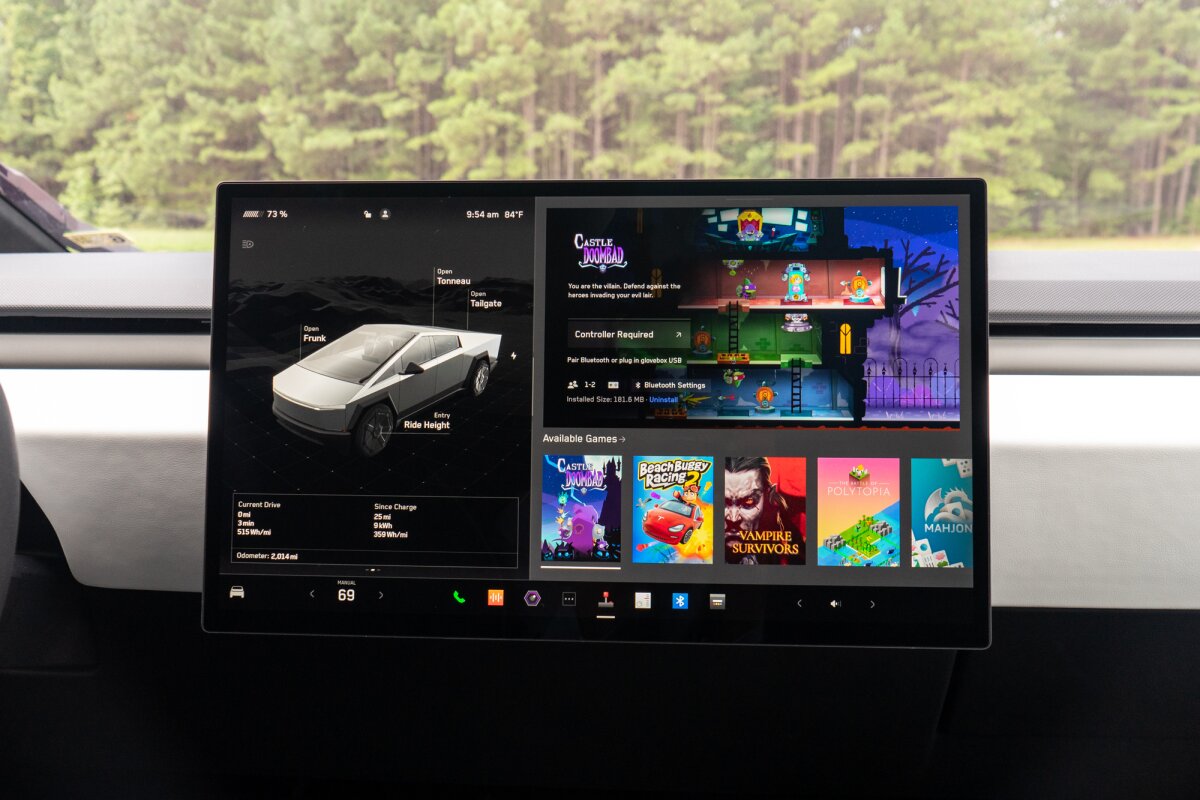
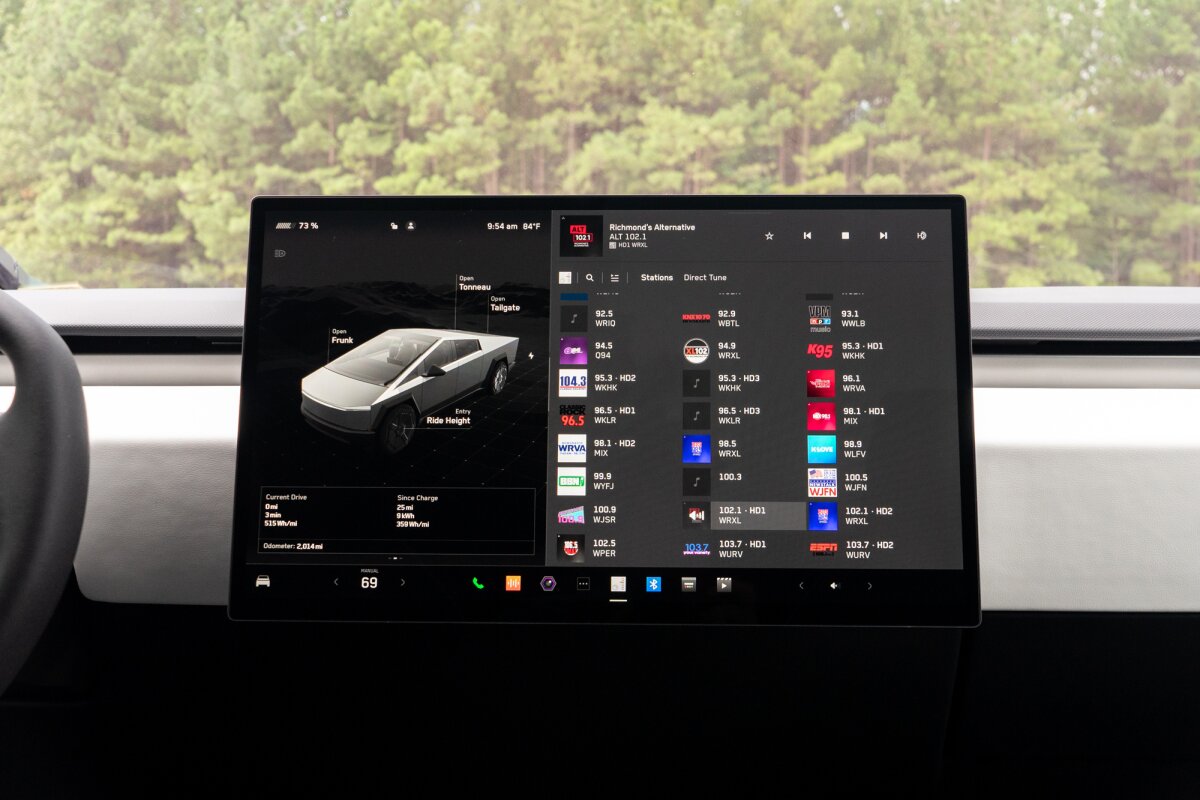
The Tesla Cybertruck interior has a large touchscreen for your enjoyment and to control its settings, as you can explore all the pictures to understand the Tesla Cybertruck interior features. You can also read books by using the auto-drive mode. If you want to read Urdu novels, you should visit Exponovels as the best choice. You can also enjoy playing games and watching movies on an 18.5-inch touchscreen.
Cargo and Practicality:
- The Tesla Cybertruck interior provides a rear cabin area like a 6.5-foot-long cargo bed, making it suitable for transporting large items.
- The rear seats are foldable, providing extra space for storage when needed.
- It offers a payload capacity of up to 3,500 pounds, making it a groundbreaking Cybertruck.


By exploring these pictures you can estimate its larger extent or capacity than the average. Things on a large scale, are easily adjusted in Tesla Cybertruck Interior and a Kayak on the top of Cybertruck.
Final Thoughts:
The Tesla Cybertruck isn’t just a powerful electric truck—it’s a whole experience. From smart keys to hidden storage, comfy seats to rear touchscreen controls, every part of the Tesla Cybertruck interior is built to make your drive easier and more enjoyable. Whether you’re heading into the city or out into the wild, the Cybertruck keeps you connected, organized, and ready for anything.
Want to explore more cool Tesla Cybertruck interior features? Check out our full breakdowns at Cybertruck Xpert, where we cover everything from charging to camping.
2025 New Tesla Cybertruck Interior Pictures & Video
There is a complete image gallery of the new Tesla Cybertruck interior. You can explore all the images by clicking in a better way.